As announced today, all WordPress.com VIP sites now support the WebP image format, serving high-quality images with shorter loading times.
We always strive to make your sites run as quickly and smoothly as possible, both on the front end and under the hood. So we’re happy to announce that the WordPress.com image service, which delivers the beautiful images you use in your posts to your site’s visitors, now offers seamless support for the WebP image format.
What does this mean for you and your audience? This new feature provides size reductions of up to 34 percent for served images compared to a JPEG image of an equivalent visual quality level. Your viewers will save a lot of time loading your pages — time they can better spend enjoying the content you publish.
Read more at WordPress.com.




You must be logged in to post a comment.